To access LinkedIn Learning materials, you must first log in to LinkedIn Learning via MyLearn or Blackboard
MyLearn login instructions
- Log in to MyLearn
- Go to any of your subjects
- In the left-hand side of the page, click the Module Progress link
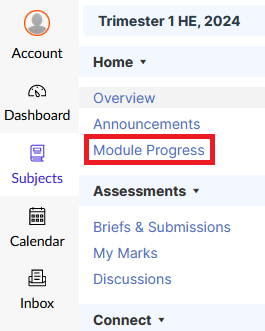
- In the next page, click the LinkedIn Learning link
- In the next page, click the Load LinkedIn Learning in a new window button
(See section below for new accounts)
Blackboard login instructions
- Log in to Blackboard
- Make sure you are in the Student Home tab
- Look for the My Organisations box in the left-hand side, and click the LinkedIn Learning link
- In the next page, click the Access LinkedIn Learning Here link

(See section below for new accounts)
New User Accounts
After logging in via MyLearn or Blackboard, you might be asked to sign in or create an account
- Click the Create a LinkedIn Learning account button (Note: DO NOT click the Sign in with LinkedIn button - this can cause a login loop)
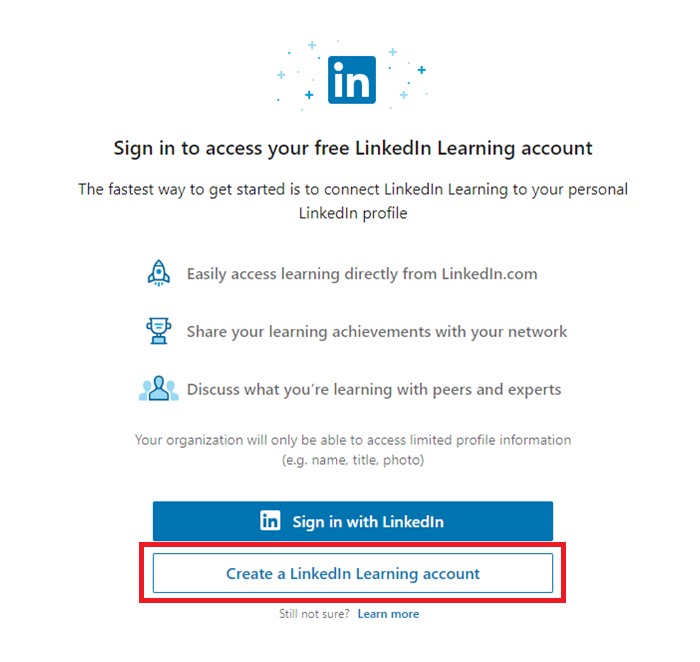
- In the pop-up dialog box, click the Don't connect my account button
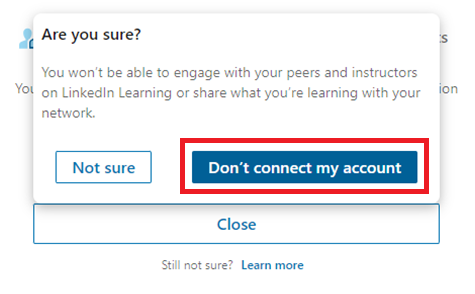
- If successful, you will be shown some personalisation options (this is optional, and can be skipped by pressing the X button towards the top of the page)
- Once you are logged in, you should be able to click on LinkedIn Learning links within your subject modules
If you encounter any issues accessing LinkedIn Learning, please refer to the following FAQ: Why am I having trouble accessing LinkedIn Learning?